
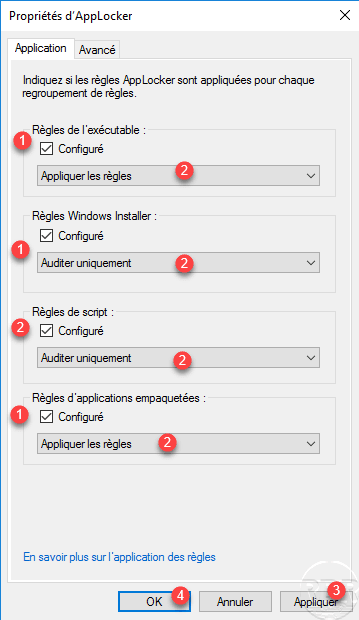
When AppLocker (Application Identity Service) processes the Group Policies it places “AppLocker rule” files in c:\windows\system32\AppLocker. Using a GUI is not always an option especially if you are working through a shell, so here I will go over a different method. Īdding your own rules – with no GUI – (Stealthy as well) Yeah, not ideal – I recommend considering adding this to remove any local rules added. When AppLocker applies the rules it combines the rules defined in the Central Group Policy with the rules defined in the local policy on the host. So, what you are basically doing here is to add AppLocker rules locally on that host. The GUI way of doing this is to start gpedit.msc on the host itself and adding them like showed in this GIF: If you are a local admin on a host there is nothing stopping you from adding your own rules.
Applocker gpo windows#
The rest of the rules are defined with the default AppLocker rules (* under Windows and * under ProgramFiles). In these bypass technique examples the AppLocker Executable rules defined centrally are as follows (Default rules, without the admin rule):

My goal with this post is to document that technique better, but also give you a new technique that has not been showed before, that you need to be aware of. The first technique that uses the GUI was briefly discussed in a tweet I posted a while back: I thought it would be useful to have a blog post about two different techniques you can use to bypass AppLocker if you are an admin on a host that has AppLocker enabled.


 0 kommentar(er)
0 kommentar(er)
